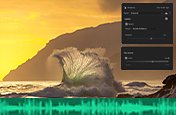After Effects vs. Premiere Pro: Discover which program is right for your filmmaking project.
Adobe After Effects and Premiere Pro are both powerful applications to use for video editing. Use each program’s functionalities to enhance your next video production.
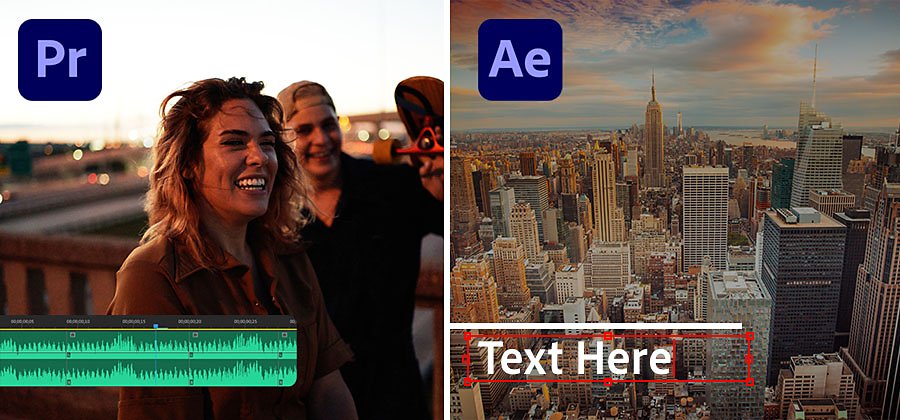
Different ways to make your masterpiece.
When it comes to video editing software, you can use both Adobe Premiere Pro and After Effects to cut and splice video clips into a movie. But despite some functional overlap, the two programs are optimized for different parts of the post-production process. Each program has its strengths, but the two are strongest when used together.
When to use Premiere Pro.
Once you’ve completed principal photography, post-production begins. Look at all the footage you’ve shot and begin assembling it into a video. Premiere Pro is designed for a video editor’s post-production workflow. It’s equipped with a suite of powerful editing tools for content creators and filmmakers to organize and edit video files as well as to enhance and fine-tune audio and image quality.
Timeline editing
Premiere Pro is built around the timeline, where you cut your video files and drag and drop them into your desired sequence. While professional YouTubers and Hollywood filmmakers use Premiere Pro to edit top-performing social content and blockbuster films, the program is intuitive and easy for beginners to pick up too.

Audio editing
You can use Premiere Pro to edit or synchronize the audio you recorded on set, boost or reduce sound levels, and add music and sound effects to your video.
While you can use After Effects for color correction, Premiere Pro is often the better choice thanks to a user-friendly suite of professional color grading, correction, and rendering tools — like scopes and lookup tables (LUTs).
When to use After Effects.
While Premiere Pro is intended for cutting, arranging, and enhancing things you’ve already shot, After Effects is the industry standard for creating impressive motion graphics and visual effects to your videos. With a little patience and a helpful tutorial or two, there’s no limit to what you can create with After Effects.
Animation
After Effects is renowned for its motion graphics tools, which designers and animators use to create 2D and 3D animations with vectors and rasterized art. You can also import photographs and other pieces of physical media into your animations to generate all sorts of titles and motion graphics.
Visual effects
Use After Effects to add a wide variety of visual effects (or VFX) to your videos by compositing multiple images to create a unique shot — or by using the power of rotoscoping to isolate people or objects from a video and adding unique touches like a 3D motion graphic into a scene. Whether you want to put an explosion in a battle scene, add post-production lighting effects, or create a motion collage of animation and video, After Effects is the tool to make the impossible happen on screen.
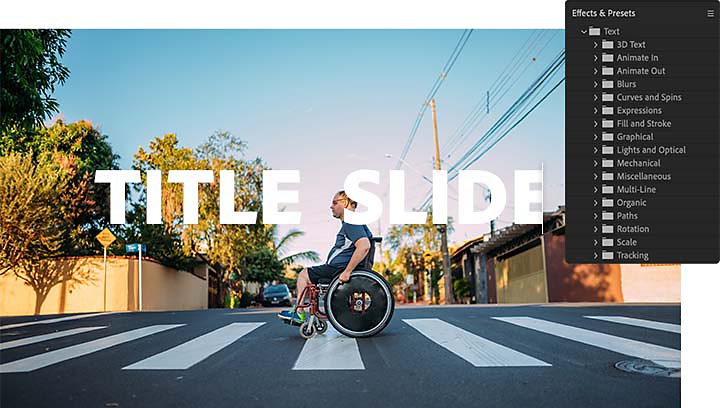
Motion titles and text
While Premiere Pro has some tools for adding text to your movie, the motion titles and moving text features in After Effects can create animated text layers to make eye-catching opening credits sequences, lower third graphics, 3D motion text, or kinetic typography videos.
How they can team up to make movie magic.
Premiere Pro and After Effects have their own benefits, but the greatest strength of both programs is their ability to seamlessly integrate with one another. Use Premiere Pro to edit together a rough cut of your movie, and then create visual effects compositions in After Effects and easily import them into your Premiere Pro timeline using the Project panel.
Or, use Dynamic Link to send a scene from Premiere Pro directly into After Effects, where you can add effects that will be automatically copied over and updated in your Premiere Pro file.
Premiere Pro and After Effects become even more powerful when they work in concert with other Adobe products. For example, import any image or logo created in Photoshop or Illustrator to place it in a Premiere Pro or After Effects project with seamless integration capabilities. Or, if you need to make precise changes to your audio, you can select a clip and send it to Adobe Audition to take advantage of that program’s specialized sound editing capabilities.
Make your movie vision a reality with all the apps in Adobe Creative Cloud.
You might also be interested in…
Introduction to video editing.
Learn the principles of video editing and practical tips for both big and small screens.
Post-production: A beginner,s guide.
Get expert tips on editing basics from assembly to final cut.
How to edit video audio in Premiere Pro.
Transform simple audio clips into sophisticated soundtracks with Adobe Premiere Pro.
Get an overview of keyframe animation in Adobe After Effects, Animate, and Character Animator.
Get Adobe Premiere Pro
Create flawless productions with the industry-leading video editing software.
7 days free, then US$22.99/mo.
Get Adobe After Effects
Create cinematic visual effects and motion graphics.
7 days free, then US$22.99/mo.