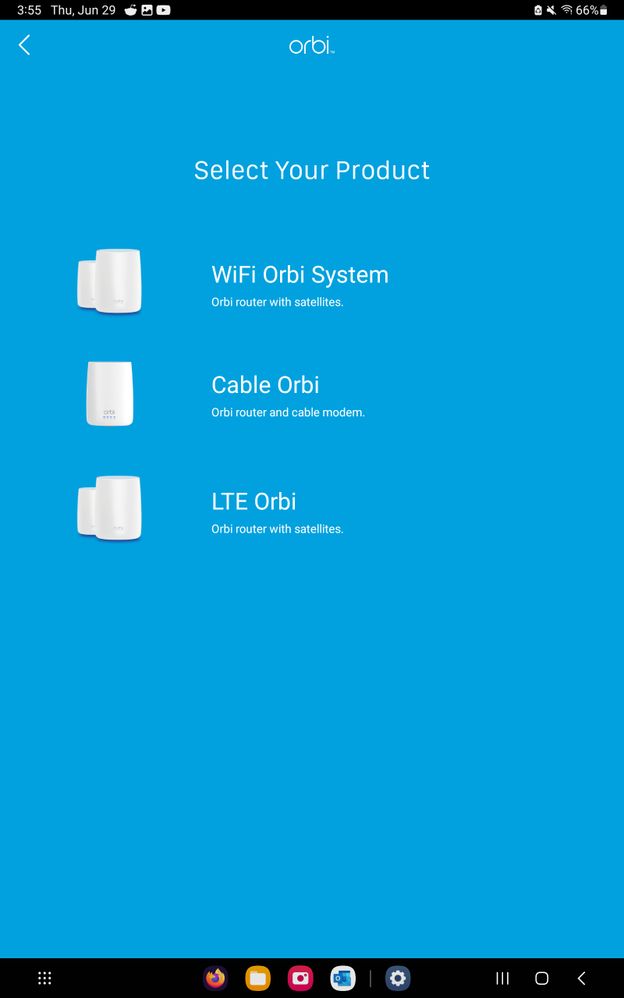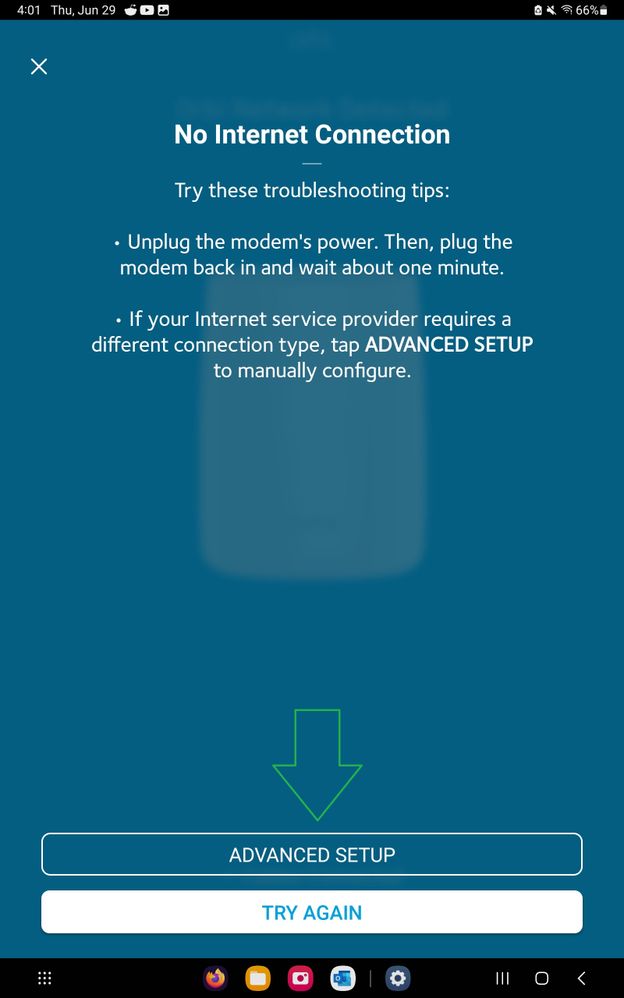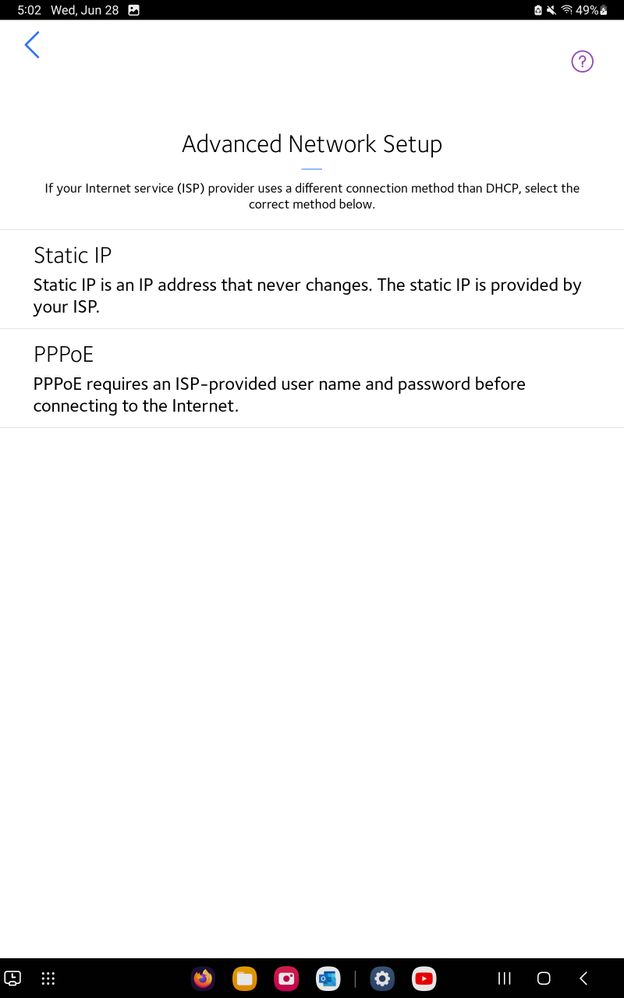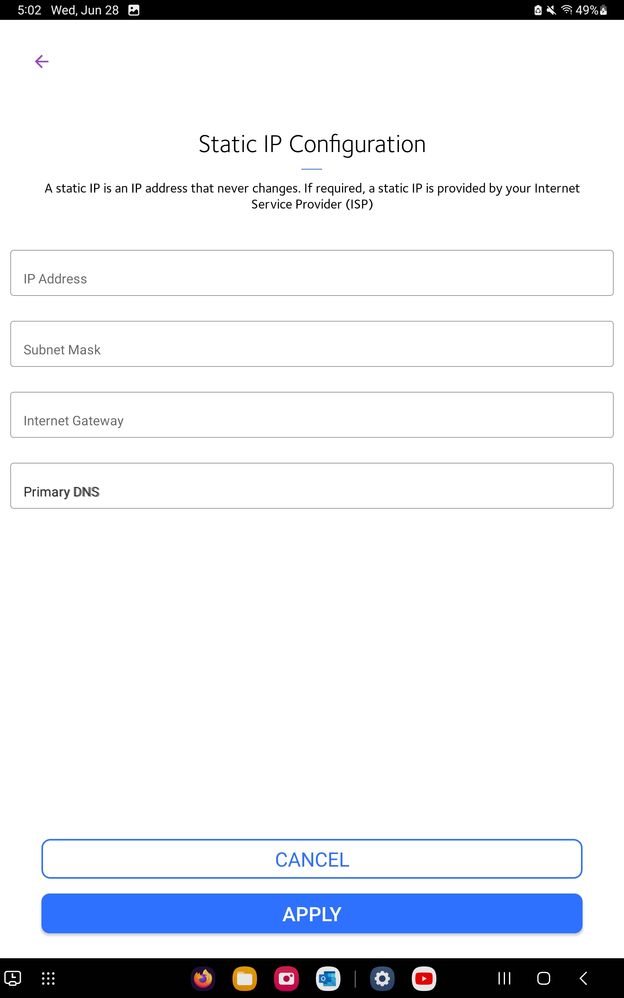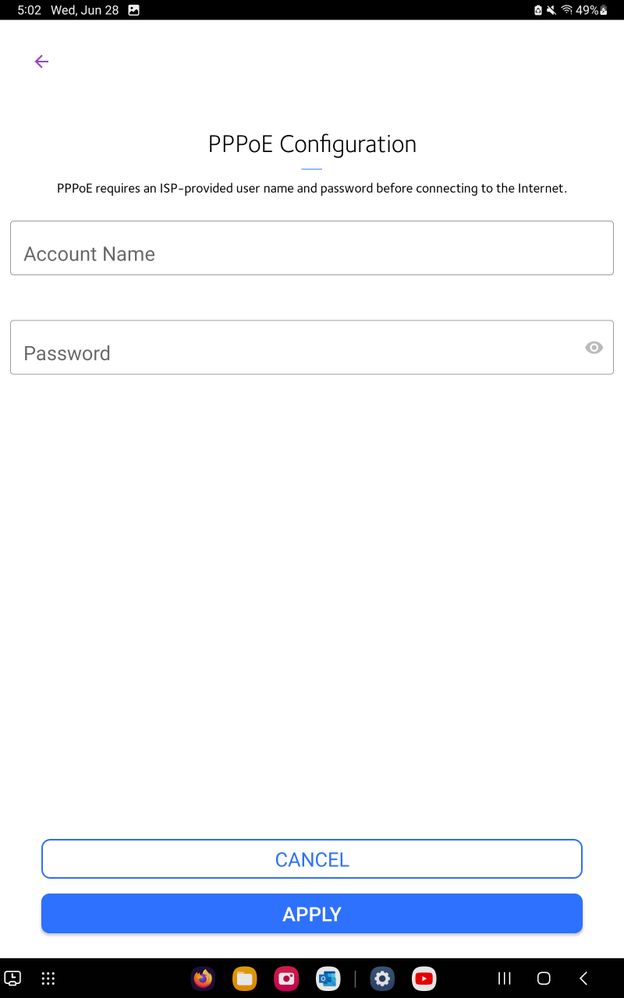Reply
Topic Options
- Subscribe to RSS Feed
- Mark Topic as New
- Mark Topic as Read
- Float this Topic for Current User
- Bookmark
- Subscribe
- Printer Friendly Page
Orbi App and Advanced WAN Configurations Setup FAQ
- Mark as New
- Bookmark
- Subscribe
- Subscribe to RSS Feed
- Permalink
- Report Inappropriate Content
2023-06-29
03:22 PM
2023-06-29
03:22 PM
Orbi App and Advanced WAN Configurations Setup FAQ
This is a guide for NETGEAR router users that have specific ISP WAN service configurations (STATIC IP or PPPoE) that are required by the ISP for a new router to be fully connected and used with these ISP internet services that have these specific ISP services.
- Orbi mobile app installed on Apple or Android mobile device. Phone or Pad.
- Recommend disabling any MAC Address randomizers while at home prior to starting the application: NETGEAR Mobile Applications and Apple Devices FAQ
- Have required ISP WAN Configuration information gathered from ISP at the ready. Consult with your ISP for this information. This is not used for Auto DHCP configuration ISP services.
- Connect the NETGEAR router to the ISP Modem/ONT. Recommend powering OFF the modem/ONT and router prior to connecting them together.
- Power ON both NETGEAR router and the ISP Modem/ONT. Modem/ONT should sync and come to ready and the NETGEAR router should come to a setup ready state.
- Launch the Orbi mobile app on your mobile phone or pad. If a log-in appears, this uses the NETGEAR account profile user name and log in information here that you may have already created on NETGEARS web site.
- Select New System Setup
- Select Your Product. Press Wi-Fi Orbi System for any RBR or RBRE series models:
- Scan the QR code or select Connect Manually. For scan QR code, point your mobile devices camera at the QR sticker that is attached to the top or front facing surface of the NETGEAR router.
- Continue with theOrbi app prompts to continue it's setup progress.
- On the Router Detected page, the app will display it's checking the Cables and Internet connection and service here:
- The Checking Internet will fail and report a problem. If there is a Try Again button seen displayed, select Try Again button. The check will fail and then present a Advanced Setup button. Select the Advanced Setup button:
- This will display Advanced Network Setup with two configuration options, Static IP and PPPoE:
- Select from either of these two options to configure the WAN configuration given by the ISP here:
- After ISP WAN Configuration has been entered correctly, Select the Apply button to have the Orbi app save and apply the new WAN configuration changes to the router.
- Continue and complete the Orbi mobile app setup wizard. After the setup wizard completes, check for internet services with your mobile Wi-Fi or wired PC devices.
- Consult with the ISP to confirm and ensure any ISP configurations are correctly entered and configured if the router fails to connect with the ISP services.
This article applies to:
- All NETGEAR Orbi RBR and RBRE series routers.
Message 1 of 1
Top Contributors
| User | Count |
|---|---|
| 1 | |
| 1 | |
| 1 | |
| 1 | |
| 1 |
Announcements
• What is the difference between WiFi 6 and WiFi 7?
• Yes! WiFi 7 is backwards compatible with other Wifi devices? Learn more